Deal Miner Needs Activation
To activate the extension, please follow the steps below

How to Activate Deal Miner in Safari on Mac
1. Locate the Deal Miner Button
On the left side of the Safari navigation bar, you'll see a button with a Diamond icon. Click it to activate the extension. If you do not see the icon, please follow these steps.

2. Grant Website Access
On your first click, Safari will ask if you want to allow Deal Miner to access the website. We recommend selecting "Always Allow on Every Website" for the best experience.
💡 Privacy First! Deal Miner only activates on hotel booking websites—it does not have access to any other sites. You can view and manage the full list of supported websites anytime in Safari settings.
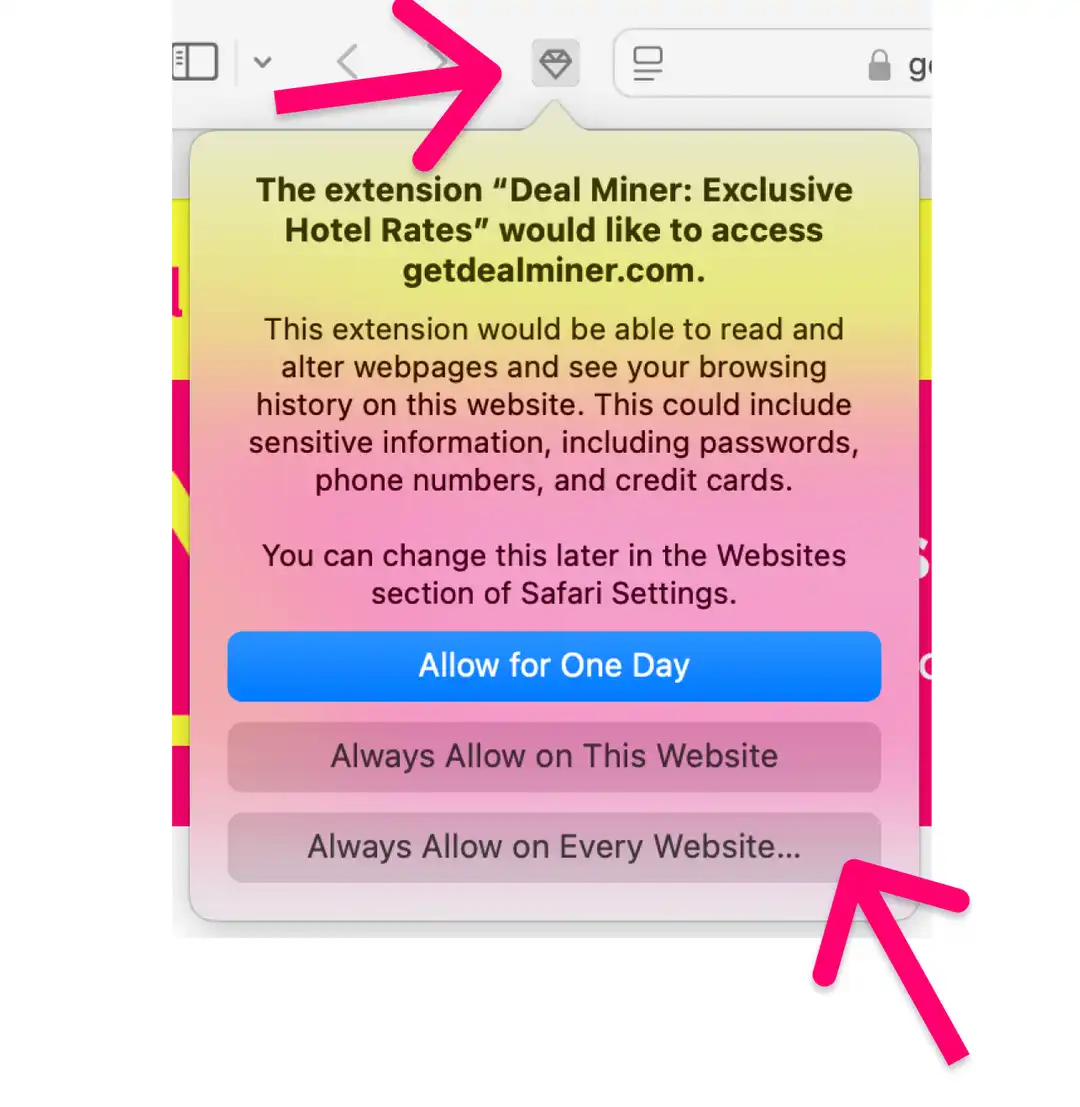
3. Check Extension Status

Yellow Diamond Icon – Deal Miner is active and comparing prices on the website.
Grey Diamond Icon – The extension is inactive on the current website and does not have access to the website content.
Now you’re all set! Deal Miner will automatically highlight better hotel deals while you browse. Happy saving! 🚀
How to Use Deal Miner
Once the extension is activated, Deal Miner works automatically while you browse hotel booking websites. Here’s how it helps you find the best deals:
1. Comparing Prices in Hotel Search Results
When browsing a list of hotels, Deal Miner will display prices from other websites directly in the search results. This lets you quickly compare and choose the best rate. Try it now on Booking.com or Expedia
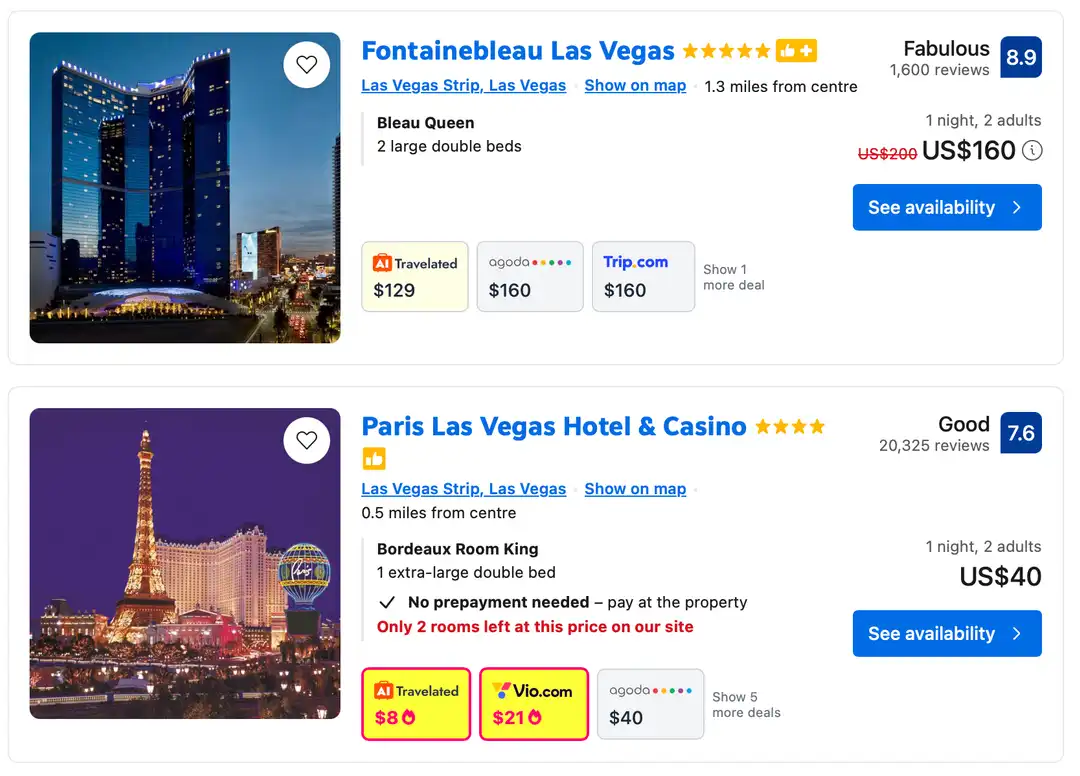
2. Checking Prices on a Hotel Listing Page
When you open a specific hotel listing, Deal Miner will show a price comparison block at the bottom of the screen. This block highlights prices from other booking platforms so you can see if you're getting the best deal. Try it now on Booking.com or Expedia
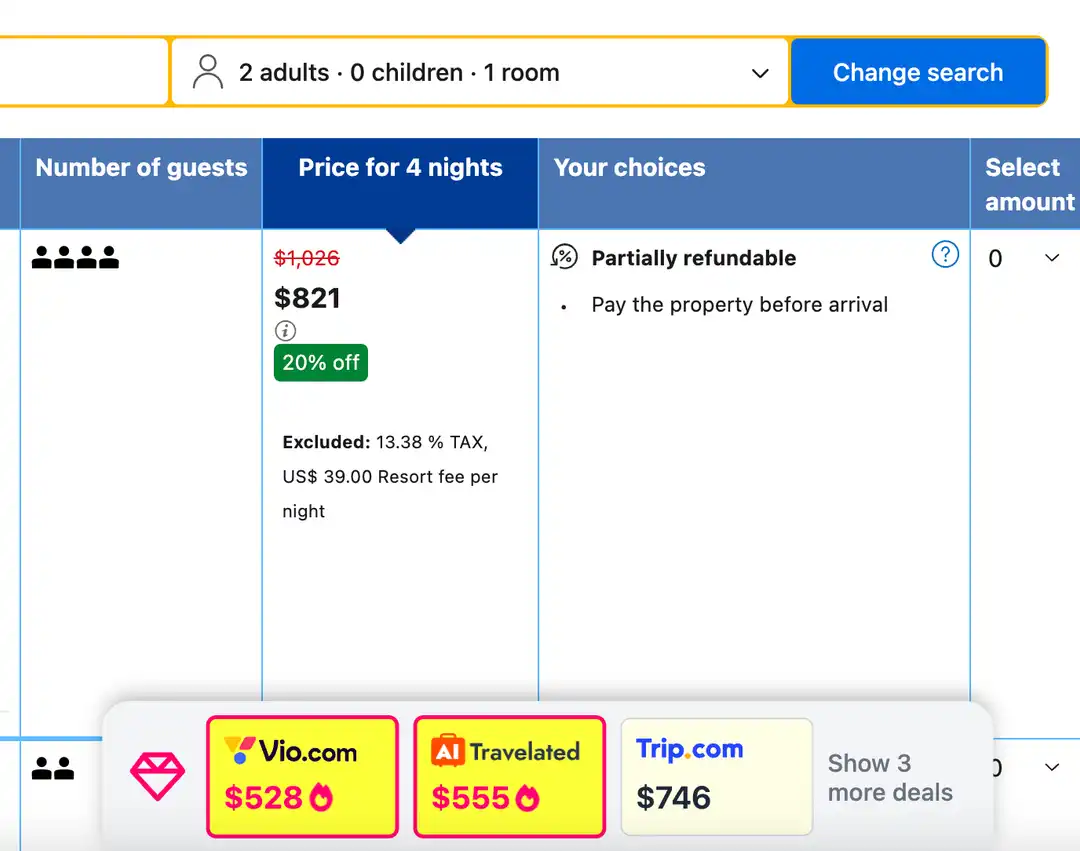
Understanding Deal Cards
Deal Miner color-codes its price comparison cards so you can instantly spot the best savings:
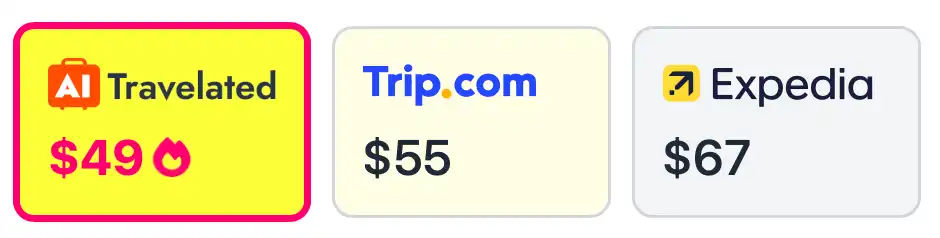
🔘 Grey Card – The price on the website is the same as other platforms. No need to switch!
🟡 Light Yellow Card – We found a deal! You can book cheaper on another site.
💖🔥 Pink Card with a Flame – You’re in luck! This is a super deal, meaning you can save big bucks. Don’t hesitate—book right away before the price changes!
With Deal Miner, you’ll never overpay for a hotel again. Happy saving! 🚀
Give It a Try!
Now that you’re all set, start browsing and let Deal Miner do the work for you! Compare prices effortlessly and make sure you’re always getting the best deal.
Try it now on Booking.com or Expedia and see how much you can save! 🚀
Why Lemon Icon Is Missing?
If you don’t see the Deal Miner icon in Safari, follow these steps to ensure the extension is activated:
1. Open Safari Settings
- Click Safari in the top menu bar.
- Select Settings (or Preferences in older macOS versions).
2. Check the Extensions Tab
- In the Settings window, go to the Extensions tab.
- Look for Deal Miner in the list.
3. Activate Deal Miner
- Make sure the checkbox next to Deal Miner is checked.
- If it's disabled, enable it to start using the extension.
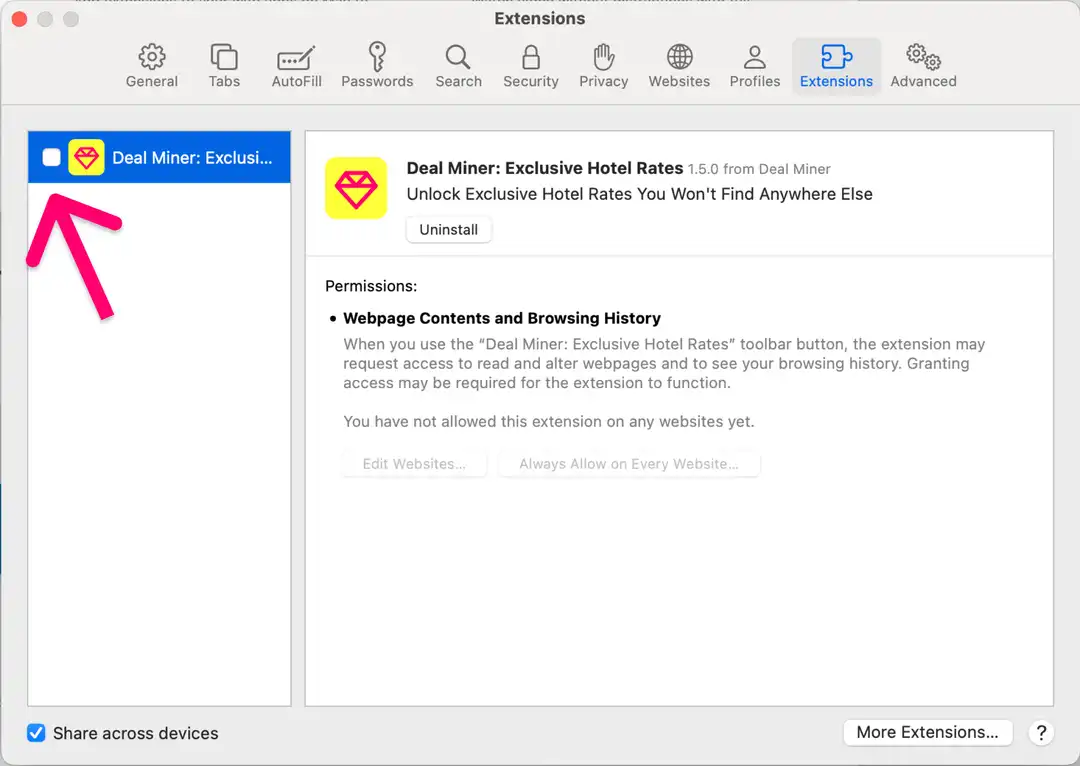
Once activated, the Diamond icon should appear in your Safari navigation bar. If you still don’t see it, try restarting Safari. Happy deal hunting! 🚀